Revolutionising Language Lesson Planning with AI
Lesson planning is one of the most important yet time-consuming tasks educators face. It requires …

As we tread further into an era of technological wizardry, crafting and curating content has taken an evolutionary leap forward, propelled by the marvels of artificial intelligence and the subtleties of machine learning. Imagine unlocking the secrets of a tailored GPT (Generative Pre-trained Transformer) model, harnessing its power to birth riveting content that resonates with your audience. Now, pair that with the world's most popular CMS, WordPress, and you have a symphony of automation that transforms the chore of blog posting into a seamless, creative dance.
This all-encompassing guide delves deep into possibilities where AI meets web development. You are about to embark on a journey that will skyrocket your productivity and redefine the horizons of content generation and digital estate stewardship. Embrace the fusion of cutting-edge technology and human creativity, and prepare to distinguish your digital presence in ways you never imagined possible.
- Understand the process of creating a custom GPT model for content creation.
- Use a custom action to automate blog posting to a WordPress site.
- Gain insights on secure communication between your GPT model and WordPress.
1. Access your WordPress Dashboard: Go to `Users > Add New`.
2. Fill in User Details: Provide a username and email, and assign an appropriate role.
3. Save the New User: This user will interact with the GPT model.
- Check for SSL: Ensure your website is secured with SSL (https://), which is crucial for making this work.
- Install SSL: If not present, install an SSL certificate through your hosting provider.
- Navigate to User Profile: Find the application passwords section at the bottom of the page.
- Generate Password: Name it for easy identification (e.g., GPT Integration).

- Use a Base64 encoder to securely encode the username and application password. There are many free services to do this; you can use base64encode.org for one.
- You will take your username and then add your password to the encoder, including spaces
e.g., "username:pass word has spaces"
Save your new base64 password.
- Develop a GPT model tailored to your content needs, ensuring it aligns with your blog's tone and style.
- Create a new customGPT and follow the steps in the GPT setup
- Use the provided code snippet, customising it to your needs, particularly the URL and security credentials.
- The code facilitates automatically posting GPT-generated content to your WordPress site.
{
"openapi": "3.1.0",
"info": {
"title": "GPT to WordPress Poster",
"description": "Automatically posts content from a custom GPT model to a WordPress site.",
"version": "v1.0.0"
},
"servers": [
{
"url": "https://benjaminp94.sg-host.com"
}
],
"paths": {
"/wp-json/wp/v2/posts": {
"post": {
"description": "Create a new post on WordPress",
"operationId": "CreateWordPressPost",
"requestBody": {
"required": true,
"content": {
"application/json": {
"schema": {
"$ref": "#/components/schemas/WordPressPost"
}
}
}
},
"responses": {
"201": {
"description": "Post created successfully"
},
"default": {
"description": "Unexpected error"
}
},
"security": [
{
"basicAuth": []
}
]
}
}
},
"components": {
"schemas": {
"WordPressPost": {
"type": "object",
"properties": {
"title": {
"type": "string",
"description": "Title of the post"
},
"content": {
"type": "string",
"description": "Content of the post"
},
"status": {
"type": "string",
"description": "Status of the post (e.g., 'draft', 'publish')"
}
},
"required": ["title", "content", "status"]
}
},
"securitySchemes": {
"basicAuth": {
"type": "http",
"scheme": "basic"
}
}
}
}
- Edit the `"URL"` field in the `servers` section with your WordPress site's URL.
- Ensure the `securitySchemes` section is correctly set up for basic HTTP authentication using your encoded credentials.
1. Define Clear Objectives: Outline the topics and style preferred for your blog.
2. Iterative Process: Regularly refine the prompts based on the output quality.
3. Post-Editing: Always review and edit GPT-generated content for personal touch and accuracy.
4. Regular Updates: Keep your GPT model updated with recent data for relevancy.
Leveraging a customised GPT model within WordPress transcends a mere upgrade, marking a revolutionary shift in digital content management. Our in-depth guide elucidates the intricacies of this integration, equipping you with the necessary expertise and creative impetus to harness the full potential of artificial intelligence within the blogging domain. We invite you to commence this voyage with us and experience the emergence of a groundbreaking epoch in content generation, characterised by a harmonious blend of human ingenuity and AI-driven precision that sets new benchmarks for productivity and originality.
Some other posts you may like
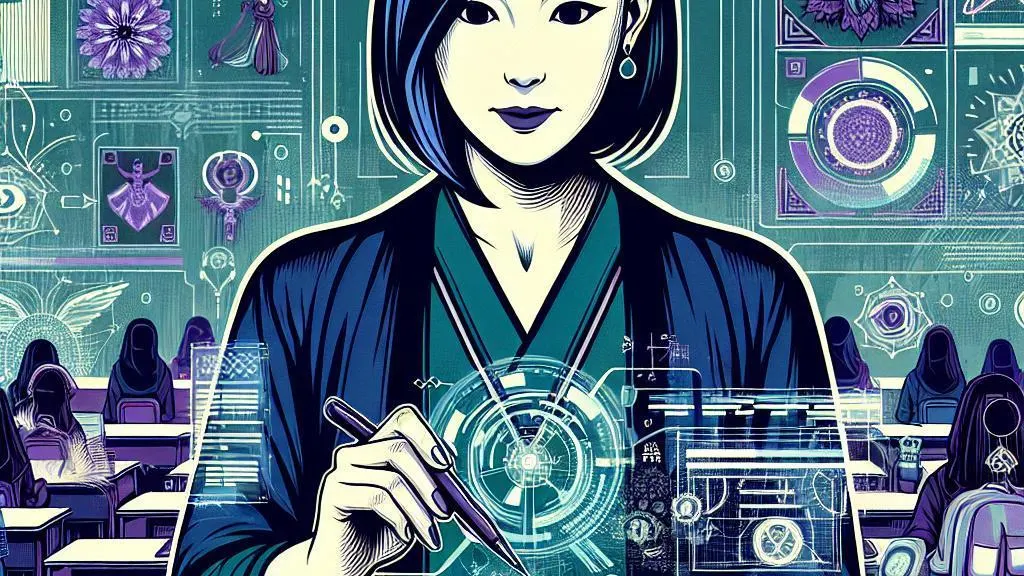
Revolutionising Language Lesson Planning with AI
Lesson planning is one of the most important yet time-consuming tasks educators face. It requires …
November 19, 2023
Read More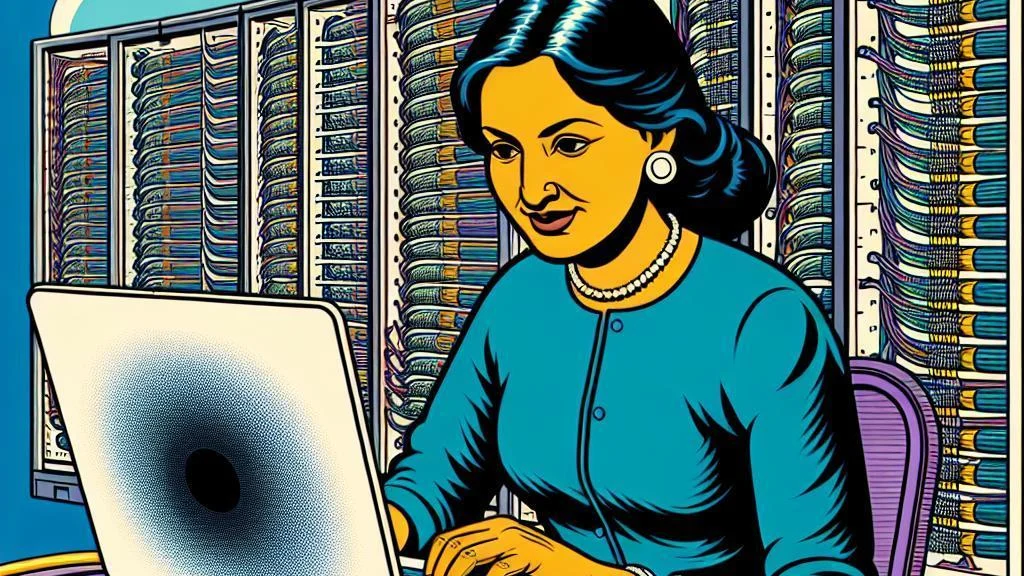
My thoughts on how Linux could be integrating AI into its OS options.
Linux, the open-source operating system, has been a driving force in the world of …
November 19, 2023
Read More