Pivoting the Challenge: Building 10 Features in 10 Weeks with ChatGPT
For those who’ve been with me from the start, I want to give you an …

In an era where artificial intelligence is not just a buzzword but a tangible driver of change, the evolution of AI models like GPT (Generative Pre-trained Transformer) has been nothing short of revolutionary. The emergence of custom GPT models marks a significant milestone, offering a leap forward in how AI can be tailored to meet specific needs and functions. This customization heralds a new phase in AI’s journey – one where its assistance becomes more specialized and relevant to individual requirements.
GPT, in its standard form, has demonstrated remarkable versatility in answering queries, generating text, and even coding. However, the real magic begins when this technology is customized. Custom GPT models represent a shift from a one-size-fits-all solution to a more bespoke approach. By fine-tuning these models for specific tasks or industries, they become more than just assistants; they transform into specialized tools capable of understanding and executing tasks with a level of precision and relevance previously unattainable.
The beauty of custom GPTs lies in their adaptability. Whether a financial analyst needs a GPT trained on economic data and trends, a healthcare professional seeking a model versed in medical literature, or a marketer wanting a tool adept at understanding consumer behaviours, custom GPTs can be trained to understand and operate within these unique contexts. This tailored approach makes the AI more intelligent, intuitive, and effective in specific scenarios.
Customizing GPTs is more than just an advancement; it’s a paradigm shift in AI assistance. With custom GPTs, businesses and individuals can harness the power of AI in ways that are directly aligned with their goals and challenges. It moves from generic assistance to targeted expertise, from broad strokes to fine details. This level of customization makes AI not just a tool but a strategic partner capable of driving innovation and efficiency in previously unimaginable ways.
In the following sections, we will explore a practical application of this exciting advancement: integrating SendGrid with a custom GPT action for enhanced email functionality. This example will showcase the technical steps involved in such integration and the broader implications of how custom GPT models can be leveraged for specific, functional needs, transforming AI into a more robust and personalized assistant in the digital age.
Step 1: Create a SendGrid Account
The first step is to sign up for a SendGrid account. Visit [SendGrid’s website](https://sendgrid.com/) and follow the registration process.
Step 2: Obtain an API Key
Once your account is set up, you must create an API key. This key will authenticate your requests to SendGrid’s API.
Step 3: Validate a Sender
SendGrid requires you to validate an email address or domain from which you’ll send emails.
Now that our SendGrid setup is ready, let’s create a custom GPT action to send emails using the SendGrid Email Service.
Step 1: Create your GPT
Step 2: Pasted this code into the actions
Step 3: Get your API key from SendGrid, go to authentication, select API Key and Bearer and then paste in your API key.

Step 4: paste this code into the actions area.
{
"openapi": "3.0.3",
"info": {
"title": "SendGrid Email Service",
"version": "1.0.0"
},
"servers": [
{
"url": "https://api.sendgrid.com/v3"
}
],
"paths": {
"/mail/send": {
"post": {
"operationId": "sendEmail",
"x-openai-isConsequential": true,
"summary": "Send an email using SendGrid",
"requestBody": {
"required": true,
"content": {
"application/json": {
"schema": {
"type": "object",
"properties": {
"personalizations": {
"type": "array",
"items": {
"type": "object",
"properties": {
"to": {
"type": "array",
"items": {
"type": "object",
"properties": {
"email": {
"type": "string"
}
}
}
}
}
}
},
"from": {
"type": "object",
"properties": {
"email": {
"type": "string"
}
}
},
"subject": {
"type": "string"
},
"content": {
"type": "array",
"items": {
"type": "object",
"properties": {
"type": {
"type": "string"
},
"value": {
"type": "string"
}
}
}
}
}
}
}
}
},
"responses": {
"202": {
"description": "Email sent successfully"
},
"400": {
"description": "Bad request"
},
"401": {
"description": "Unauthorized"
},
"500": {
"description": "Internal Server Error"
}
},
"security": [
{
"apiKeyAuth": []
}
]
}
}
},
"components": {
"securitySchemes": {
"apiKeyAuth": {
"type": "apiKey",
"in": "header",
"name": "Authorization"
}
},
"schemas": {
"EmptySchema": {
"type": "object",
"properties": {}
}
}
}
}
Make sure you test, but that is all you need to do.
- The `from` email address should be the one you verified with SendGrid. - ADD this to your GPT instructions like this: “When instructed to send an email, you will ALWAYS use {Insert the email you validated in sendgrid}
- Every email must include an email address. E.g. “Send this chat to [email protected]”
Integrating SendGrid with custom GPT actions opens up numerous possibilities for automated email functionalities within your applications. By following the above steps, you can set up this integration seamlessly.
Some other posts you may like
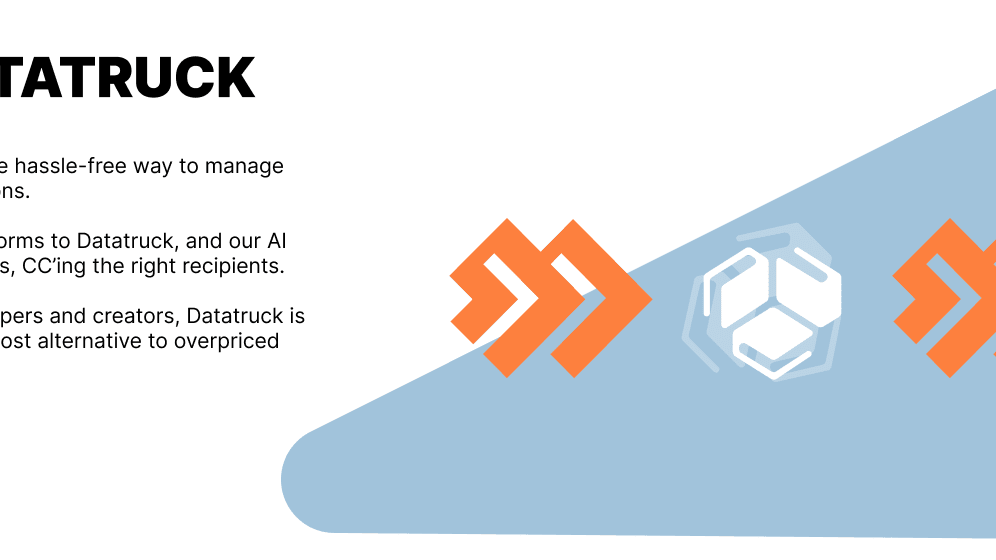
Pivoting the Challenge: Building 10 Features in 10 Weeks with ChatGPT
For those who’ve been with me from the start, I want to give you an …
November 13, 2023
Read More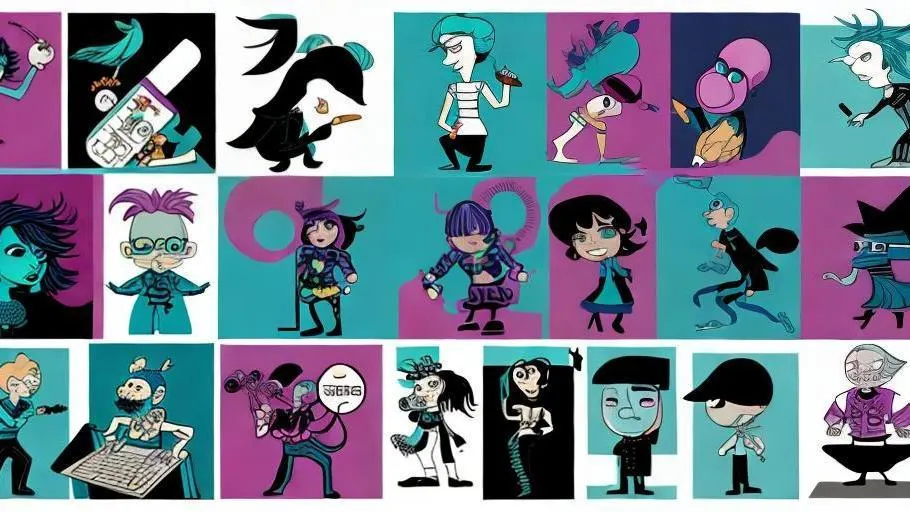
Will AI Replace Programmers?
Dive right in, folks! Let's embark on a thrilling journey of technological discovery, exploring the …
November 13, 2023
Read More